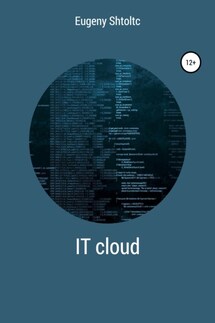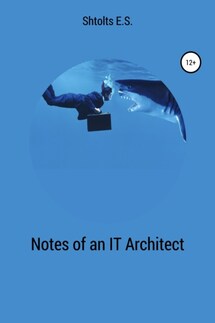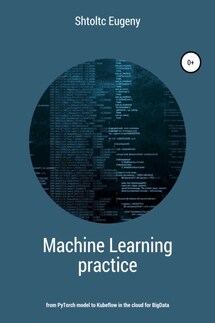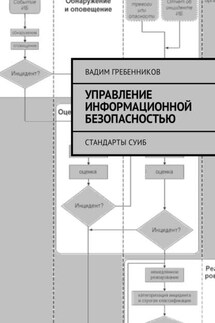IT Cloud - страница 24
253741748224
It contains the metrics of RAM through its device: "container_fs_limit_bytes {device =" tmpfs "} / 1000/1000/1000"
{beta_kubernetes_io_arch = "amd64", beta_kubernetes_io_os = "linux", device = "tmpfs", id = "/", instance = "controlplane", job = "kubernetes-cadvisor", kubernetes_io_arch = "amd64", kubernetes control_ioplane_host , kubernetes_io_os = "linux"} 0.209702912
{beta_kubernetes_io_arch = "amd64", beta_kubernetes_io_os = "linux", device = "tmpfs", id = "/", instance = "node01", job = "kubernetes-cadvisor", kubernetes_io_arch = "amd64", kubernetes_io_host , kubernetes_io_os = "linux"} 0.409296896
If we want to get the minimum disk, then we need to remove the RAM device from the list: "min (container_fs_limit_bytes {device! =" Tmpfs "} / 1000/1000/1000)"
{} 253.74174822400002
In addition to metrics that indicate the value of the metric itself, there are metrics and counters. Their names usually end in "_total". If we look at them, we will see an ascending line. To get the value, we need to get the difference (using the rate function) over a period of time (indicated in square brackets), something like rate (name_metric_total) [time]. Time is usually kept in seconds or minutes. The prefix "s" is used to represent seconds, for example 40s, 60s. For minutes – "m", for example, 2m, 5m. It is important to note that you cannot set a time shorter than the exporter polling time, otherwise the metric will not be displayed.
And you can see the names of the metrics that you could record along the path / metrics:
controlplane $ curl https://2886795314-9090-ollie08.environments.katacoda.com/metrics 2> / dev / null | head
# HELP go_gc_duration_seconds A summary of the GC invocation durations.
# TYPE go_gc_duration_seconds summary
go_gc_duration_seconds {quantile = "0"} 3.536e-05
go_gc_duration_seconds {quantile = "0.25"} 7.5348e-05
go_gc_duration_seconds {quantile = "0.5"} 0.000163193
go_gc_duration_seconds {quantile = "0.75"} 0.001391603
go_gc_duration_seconds {quantile = "1"} 0.246707852
go_gc_duration_seconds_sum 0.388611299
go_gc_duration_seconds_count 74
# HELP go_goroutines Number of goroutines that currently exist.
Raising the Prometheus and Graphana ligament
We examined the metrics in the already configured Prometheus, now we will raise Prometheus and configure it ourselves:
essh @ kubernetes-master: ~ $ docker run -d –net = host –name prometheus prom / prometheus
09416fc74bf8b54a35609a1954236e686f8f6dfc598f7e05fa12234f287070ab
essh @ kubernetes-master: ~ $ docker ps -f name = prometheus
CONTAINER ID IMAGE NAMES
09416fc74bf8 prom / prometheus prometheus
UI with graphs for displaying metrics:
essh @ kubernetes-master: ~ $ firefox localhost: 9090
Add the go_gc_duration_seconds {quantile = "0"} metric from the list:
essh @ kubernetes-master: ~ $ curl localhost: 9090 / metrics 2> / dev / null | head -n 4
# HELP go_gc_duration_seconds A summary of the GC invocation durations.
# TYPE go_gc_duration_seconds summary
go_gc_duration_seconds {quantile = "0"} 1.0097e-05
go_gc_duration_seconds {quantile = "0.25"} 1.7841e-05
Going to the UI at localhost: 9090 in the menu, select Graph. Let's add to the dashboard with the chart: select the metric using the list – insert metrics at cursor . Here we see the same metrics as in the localhost: 9090 / metrics list, but aggregated by parameters, for example, just go_gc_duration_seconds. We select the go_gc_duration_seconds metric and show it on the Execute button . In the console tab of the dashboard, we see the metrics: