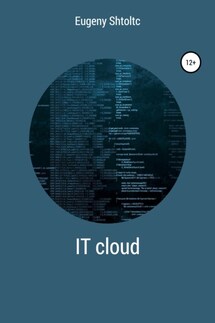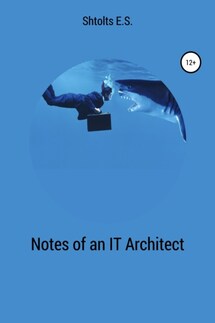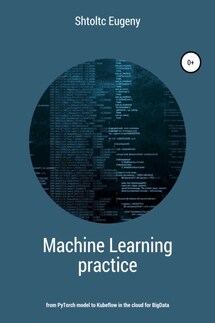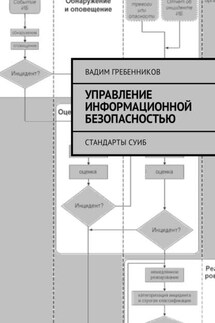IT Cloud - страница 26
–collector.sysfs / host / sys \
–collector.filesystem.ignored-mount-points "^ / (sys | proc | dev | host | etc) ($ | /)"
1faf800c878447e6110f26aa3c61718f5e7276f93023ab4ed5bc1e782bf39d56
and register to listen to the address of the node, but for now everything is local, localhost: 9100. Now let's tell Prometheus to listen to agent and docker:
essh @ kubernetes-master: ~ $ mkdir prometheus && cd $ _
essh @ kubernetes-master: ~ / prometheus $ cat << EOF> ./prometheus.yml
global:
scrape_interval: 1s
evaluation_interval: 1s
scrape_configs:
– job_name: 'prometheus'
static_configs:
– targets: ['127.0.0.1:9090', '127.0.0.1:9100', '127.0.0.1:9323']
labels:
group: 'prometheus'
EOF
essh @ kubernetes-master: ~ / prometheus $ docker rm -f prometheus
prometheus
essh @ kubernetes-master: ~ / prometheus $ docker run \
–d \
–-net = host \
–-restart always \
–-name prometheus \
–v $ (pwd) /prometheus.yml:/etc/prometheus/prometheus.yml
prom / prometheus
7dd991397d43597ded6be388f73583386dab3d527f5278b7e16403e7ea633eef
essh @ kubernetes-master: ~ / prometheus $ docker ps \
–f name = prometheus
CONTAINER ID IMAGE COMMAND CREATED STATUS PORTS NAMES
7dd991397d43 prom / prometheus "/ bin / prometheus –c…" 53 seconds ago Up 53 seconds prometheus
1702 host metrics are now available:
essh @ kubernetes-master: ~ / prometheus $ curl http: // localhost: 9100 / metrics | grep -v '#' | wc -l
1702
out of all the variety, it is difficult to find the ones you need for everyday tasks, for example, the amount of memory used by node_memory_Active. There are metrics aggregators for this:
http: // localhost: 9090 / consoles / node.html
http: // localhost: 9090 / consoles / node-cpu.html
But it's better to use Grafana. Let's install it too, you can see an example:
essh @ kubernetes-master: ~ / prometheus $ docker run \
–d \
–-name = grafana \
–-net = host
grafana / grafana
Unable to find image 'grafana / grafana: latest' locally
latest: Pulling from grafana / grafana
9d48c3bd43c5: Already exists
df58635243b1: Pull complete
09b2e1de003c: Pull complete
f21b6d64aaf0: Pull complete
719d3f6b4656: Pull complete
d18fca935678: Pull complete
7c7f1ccbce63: Pull complete
Digest: sha256: a10521576058f40427306fcb5be48138c77ea7c55ede24327381211e653f478a
Status: Downloaded newer image for grafana / grafana: latest
6f9ca05c7efb2f5cd8437ddcb4c708515707dbed12eaa417c2dca111d7cb17dc
essh @ kubernetes-master: ~ / prometheus $ firefox localhost: 3000
We will enter the login admin and the password admin, after which we will be prompted to change the password. Next, you need to perform the subsequent configuration.
In Grafana, the initial login is admin and this password. First, we are prompted to select a source – select Prometheus, enter localhost: 9090, select the connection not as to the server, but as to the browser (that is, over the network) and select that we have basic authentication – that's all – click Save and Test and Prometheus is connected.
It is clear that it is not worth giving out a password and login from admin rights to everyone. To do this, you will need to create users or integrate them with an external user database such as Microsoft Active Directory.
I will select in the Dashboard tab and activate all three reconfigured dashboards. From the New Dashboard list in the top menu, select the Prometheus 2.0 Stats dashboard. But, there is no data: